What is DSL. ADSL technology
ADSL (Asymmetric Digital Subscriber Line) is a modem technology in which the available channel bandwidth is distributed asymmetrically between outgoing and incoming traffic. There are two groups of factors that affect ADSL quality parameters:
Impact of end devices and DSLAM on PBX
ADSL technology provides for technological independence of the parameters of the ADSL modem and the provider’s equipment (DSLAM). The devices are different, so any inconsistency affects the quality of ADSL access. The inconsistency factor may manifest itself in the fact that the modem and DSLAM may not set the most efficient operating mode. Violations in the coding scheme negotiation process and failures in the SNR diagnostic algorithm can lead to deterioration in the quality of the ADSL connection.
Influence of subscriber line parameters
The most significant operational factor influencing ADSL quality parameters is the parameters of the subscriber cable pair. Since the subscriber cable and its parameters in most cases are not upgraded, but are already available to the provider in the form and condition in which it has survived to this day, this contains the weakest element of the ADSL technological chain. It's no secret that the wear and tear on subscriber lines is extremely high, especially in rural areas.
Let's consider which parameters are the most critical for ADSL quality.
Basic parameters of subscriber cables are the parameters that are used to certify the operator’s cable system:
Specialized parameters:
Common cable problems
Inhomogeneity in the cable negatively affects data transmission. Desoldering is a very common phenomenon in Russian wiring. The transmitted signal through the tap is branched and then reflected from the unmatched end of the tap. As a result, there are 2 signals on the receiver side: direct and reflected. The reflected noise in this case can be considered as noise, so its influence on the transmission quality is very noticeable.
The mutual influence of subscriber cables on each other is characterized by transient interference. The influence on transmission quality is very complex and has a random factor. For example, the mutual influence of one couple on another may potentially exist, but not manifest itself in any way. But when connecting another ADSL user, the quality of both connections may be affected.
The main problems that arise when using an ADSL modem
Connection breaks
This is the most common and very common problem. The nature of the breaks can be different: logical breaks, in which the ADSL modem breaks the connection to the server, while the physical connection to the PBX is not lost. And physical breaks - in which the physical connection with the PBX is broken.
For logical breaks it is necessary to check the modem, update the modem software (firmware) to the latest version, in some cases, checking the connection with another modem will help to identify the source of the problem. If all these recommendations did not help solve the problem, it may be on the provider’s side.
In case of physical breaks communication, first of all, it is necessary to check the connection diagram, the quality of the connection and the condition of the telephone cables.
We can independently check the modem connection parameters on the line through the modem web interface. To do this, you need to go to the address http://192.168.1.1 (in some brands of modem 192.168.0.1, 192.168.10.1) specifying the login admin, password admin (the login/password may be different if it was changed when setting up the modem).
Typically, information about connection parameters is located in the system information sections. The information content of the parameters depends on the brand and model of the modem and the software version (firmware), for example, in D-link 25xx series modems it looks like this:

Key parameters to pay attention to:
Parameters for diagnostics
Signal to Noise Ratio (SNR)— used as a criterion for assessing the state of the line and determines the minimum limit at which the signal level is higher than the noise level:
6dB and below - a bad line, there are synchronization problems;
7dB-10dB - failures are possible;
11dB-20dB - good line, no problems with synchronization;
20dB-28dB - very good line;
29dB and above is a great line.
Line Attenuation— shows the signal attenuation in the line at the moment of synchronization of the modem with the DSL switch. This parameter depends on the length of the cable between the modem and the DSL switch:
up to 20 dB - excellent line
from 20 dB to 40 dB - working line
from 40 dB to 50 dB - failures are possible
from 50 dB to 60 dB - synchronization periodically disappears
from 60 dB and above - equipment operation is impossible
Method for diagnosing problems with disconnected connections
We check the connection diagram of the ADSL modem to the telephone line. A certain percentage of problems arise precisely because of an incorrectly assembled circuit for connecting the modem to the telephone line.
Correct connection diagram

We check telephone wires for poor-quality connections (twists, “noodles”, poor crimping of connectors).
To eliminate the possibility that connecting cables and a splitter will influence the quality of the connection, it is necessary to check the quality of the connection directly, i.e. connect the ADSL modem directly to the telephone socket.
We try to check the connection using another ADSL modem. This is especially worth doing if the ADSL modem has been in use for more than 3-4 years.
If the above steps do not correct the situation, then you need to contact your provider to conduct a detailed check of the telephone line.
Low speed
ADSL technology is outdated and not the fastest compared to FTTB (fiber to the home), but there are areas where, due to the lack of alternative connection schemes, this type of communication is the only possible one. In the private sector, the new GPON technology is beginning to be introduced to replace ADSL connections. You can read more about it.
The low speed problem can occur in a variety of situations. Problems can be divided into several types:
physical- incorrect connection diagram, problem with the telephone line, remoteness of the servers, distance from the PBX to the modem, etc.
software— problems with software on the computer, incorrectly configured firewalls, antiviruses, peer-to-peer clients.
hardware- weak wi-fi transmitter, problems with the network card, problem with the router, etc.
In each individual case, the solution to the problem will be different, and accordingly, the methods for troubleshooting will also be different.
When using an ADSL modem, a user without special technical knowledge can see for himself at what speed his ADSL modem connects. As stated earlier, to do this, just go to http://192.168.1.1. For example, on a D-link 25xx series modem we can see the following:

Pay attention to the parameter values Attainable rate (maximum possible speed on the line). In our example it is 26712 Kbps (26 Mbit/s), and Downstream rate (current connection speed)- this is 6141 Kbps (6 Mbit/s)
These numbers tell us that the modem is connected at speeds of up to 6 Mbit/s out of a possible 25 Mbit/s. The speed of 6 Mbit/s is the speed value set on the DSLAM port and can be changed by a technical support employee.
If you change the tariff from 6 Mbit/s to a higher speed, for example 15 Mbit/s, then in fact the speed will remain the same 6 Mbit/s until the port settings are changed on the station equipment (DSLAM) to which you are connected .
When using ADSL technology, the distance to the PBX to which you are connected is important. The further you are from the PBX, the lower the connection speed you can get.
For example, if the distance to the telephone exchange is 4-4.5 km, taking into account the state of the wiring, it is unlikely that you will be able to get stable Internet at a speed of more than 2-3 Mbit/s.
Usually, to check speed, users use speedtest.net, 2ip.ru, or the first resource they come across in search engine results. And if the speed indicators do not correspond to the stated tariff, they begin to file complaints about low speed.
In this situation, many users do not take into account many factors: from the location of the selected server used for the test to the network activity on the computer from which the test is performed.
Test results will be objective if:
- disable all applications that can use the Internet channel
- make sure that during testing there are no updates to the operating system, antiviruses, or other programs in which the auto-update mode is selected
- unload peer-to-peer clients (transmission, utorrent, skype, etc.)
- temporarily disable the antivirus (especially if it is avast, kaspersky)
- check that the specified DNS servers are correct
- try checking the connection without using a proxy server
If the speed indicators on the test correspond to the selected tariff plan, but the pages load extremely slowly, you can try rebooting the equipment: modem, router, switch, computer.
Low outgoing speed
Since ADSL technology is asymmetrical, another speed value - the outgoing speed (Upstream rate) will be much less than the incoming speed (Downstream rate). ADSL asymmetry involves transferring large amounts of information to the user and small amounts from the user. Typically, the agreement with the provider stipulates that the outgoing speed cannot exceed 800 Kbps. In real conditions - 600-700 Kbps.
Depending on the port settings on the DSLAM and ADSL modem, the state of the telephone line and the distance from the PBX, the outgoing speed can reach up to 1.5-2 Mbit/s.

Therefore if we see Upstream rate 636 Kbps (0.6 Mbit/s), and Attainable rate for upstream 1218 Kbps (1.2 Mbit/s), that is, the probability of an increase in outgoing speed.
Pages do not load when using an ADSL modem
If problems arise with opening pages, the indication on the ADSL modem will help you quickly diagnose and identify the problem. For example:
Some ADSL modem manufacturers replace the labels under the indicators with graphic symbols. In order to find out what the indication means, you must refer to the user manual for the device.
These days, almost everyone needs access to the Internet. Be it work, entertainment, communication - the global network has entered our lives everywhere. To provide Internet access at home or in the office, you need a modem that will allow you to connect all the necessary devices to the network. In large cities, providers offer fiber optic and fiber coaxial systems that allow you to get a fast and stable connection. However, to install such cables, it is necessary that the number of users allows filling the entire bandwidth of the cable - otherwise it is simply not profitable. Therefore, the possibility of such a connection is not provided by businesses everywhere. This is especially true for small cities, towns and villages. What to do if such services are not provided, but you still need the Internet?
There are different options, and one of the best is to use twisted pair telephone wires. Many will remember with horror a phone not working while using the Internet. However, technology has long gone far ahead. Today, xDSL technologies are the most common and effective. DSL stands for digital subscriber line. This technology allows you to achieve fairly high data transfer speeds over copper pairs of telephone wires, without occupying the phone. The fact is that voice transmission uses a frequency range from 0 to 4 kHz, while copper telephone cable can transmit signals with a frequency of up to 2.2 MHz, and it is the section from 20 kHz to 2.2 MHz that xDSL technology uses . The speed and stability of such a connection is affected by the length of the cable, that is, the farther the telephone node (or another modem in the case of creating a network) is located from your modem, the lower the data transfer speed will be. The stability of the network is due to the fact that the data flow goes from the user directly to the node, its speed is not affected by other users. An important factor: to provide an xDSL connection, there is no need to replace cables, which makes it theoretically possible to connect to the Internet wherever there is a telephone (depending on the availability of such a service from the provider).
An xDSL modem will be the link between your phone cable and your devices (or router), but when choosing a specific model, you need to consider a number of characteristics that are right for you.

What are the differences between xDSL modems?
xDSL technologies
In the acronym xDSL, the “x” represents the first letter of DSL technology. xDSL technologies differ in signal transmission distance, data transmission speed, and also in the difference in transmission speeds of incoming and outgoing traffic.ADSL technology translates to asymmetric digital subscriber line. This means that the transfer speed of incoming and outgoing data is different. In this case, the data reception speed is 8 Mbit/s, and the transmission speed is 1.5 Mbit/s. In this case, the maximum distance from the telephone exchange (or another modem in the case of creating a network) is 6 km. But the maximum speed is possible only at a minimum distance from the node: the further away, the lower it is.
ADSL2 technology makes much better use of wire bandwidth. Its main difference is the ability to distribute information over several channels. That is, it uses, for example, an empty outgoing channel when the incoming channel is overloaded, and vice versa. Thanks to this, its data reception speed is 12 Mbit/s. The transmission speed remains the same as in ADSL. In this case, the maximum distance from a telephone exchange (or other modem) is already 7 km.
ADSL2+ technology doubles the speed of the incoming data stream by increasing the usable frequency range to 2.2 MHz. Thus, the data reception speed is already 24 Mbit/s, and the transmission speed is 2 Mbit/s. But such a speed is only possible at a distance of less than 3 km from the node - beyond that it becomes similar to ADSL2 technology. The advantage of ADSL2+ equipment is that it is compatible with previous ADSL standards.
SHDSL technology is a standard for high-speed symmetric data transmission. This means that the reception and upload speeds are the same - 2.3 Mbit/s. Moreover, this technology can work with two copper pairs - then the speed doubles. The maximum distance from the telephone exchange (or other modem) is 7.5 km.
VDSL technology has the maximum data transfer speed, but is significantly limited by the distance from the node. It works in both asymmetric and symmetric modes. In the first option, the data reception speed reaches 52 Mbit/s, and the transmission speed – 2.3 Mbit/s. In symmetric mode, speeds up to 26 Mbps are supported. However, high speeds are available up to 1.3 km from the node.
When choosing an xDSL modem, you need to focus on the distance to the telephone exchange (or other modem). If it is small, you can safely focus on VDSL, but if the node is far away, you should choose ADSL2+. If you have two copper pairs of wires, you can also pay attention to SHDSL.

Annex Standards
Annex is a type of ADSL standards for transmitting high-speed data in conjunction with analog telephony (regular telephone).The Annex A standard uses frequencies from 25 kHz to 138 kHz to transmit data, and from 200 kHz to 1.1 MHz to receive data. This is the usual standard for ADSL technology.
The Annex L standard allows you to increase the maximum communication distance to 7 km thanks to increased power at low frequencies. But not all providers use this standard due to interference.
The Annex M standard allows you to increase the speed of the outgoing stream to 3.5 Mbit/s. But in practice, connection speeds range from 1.3 to 2.5 Mbit/s. For an uninterrupted connection, this standard requires an undamaged telephone line.
DHCP server

The abbreviation DHCP stands for Dynamic Host Configuration Protocol. A DHCP server is a program that allows you to automatically configure local computers to work on a network. It provides clients with IP addresses (unique identifiers of a device connected to a local network or the Internet), as well as additional parameters necessary for working on the network. This will allow you not to manually register an IP, which will make your work on the network easier. However, you need to take into account that for devices such as network printers and for constant remote access to a computer using special programs, a statistical rather than a dynamic IP will be desirable, since constantly changing the IP will cause difficulties.
USB ports
Today, there are two options for organizing an Internet connection using ADSL technology: via a USB port and via an Ethernet port.An external USB ADSL modem is connected to a computer via a USB port. It receives power from the computer. The advantages of such modems: low cost and ease of use. The disadvantages include not being compatible with all computers, the need to regularly reinstall drivers, and working with only one device.
An ADSL modem connected to the device via an Ethernet port will work more stable. But to be used with multiple devices, it must have a router function or Wi-Fi technology.
Setup and management

Configuring and managing modems is most often carried out using three technologies: Web interface, Telnet and SNMP.
The web interface is a function that allows configuration and management via a computer browser. This option will be sufficient for home use of the modem.
Telnet is a network protocol for remotely accessing a computer using a command interpreter. With its help, you can configure the modem from devices not connected to it. This is useful for small modem circuits at home and in the office.
SNMP is a standard Internet protocol for managing devices on IP networks operating on the TCP/IP architecture (a means for exchanging information between devices connected to a network). Using the SNMP protocol, network device management software can access information stored on managed devices. Due to this, it is most often used when building office networks.

Criterias of choice
xDSL modems differ in a number of characteristics, the most important of which are the maximum distance from the telephone exchange, the speed of data reception and transmission, the presence of symmetric or asymmetric transmission. Understanding under what conditions and how exactly the modem will be used, you can choose the device that is right for you.Let us remind you that when choosing an xDSL modem, it is important to know the characteristics of the telephone network: the length of the cable to the telephone exchange, the number of copper pairs of the cable and its quality, the offers and capabilities of the provider. It is important that there is no interference on the line, which is caused by the intersection of cable pairs or its poor quality.
The article examines in detail the influence of various parameters on the speed and other characteristics of ADSL equipment.
Abbreviation ADSL(Asymmetric Digital Subscriber Line) stands for "Asymmetric Digital Subscriber Line", which emphasizes the difference in exchange rates initially inherent in this technology in the directions to the subscriber and back.
Asymmetry ADSL, at its core, involves the transfer of large volumes of information to the subscriber (video, data arrays, programs) and small volumes from the subscriber (mainly commands and requests).
Equipment ADSL, located on the PBX, and subscriber ADSL modem, connected to both ends telephone line, form three channels:
- high-speed data transfer channel from the network to a computer (speed - from 32Kbit/s to 8Mb/s);
- high-speed data transmission channel from a computer to the network (speed - from 32Kbit/s to 1.5Mb/s);
- a simple telephone communication channel through which ordinary telephone conversations are transmitted.
The data transfer rate depends on the length and quality telephone line. The asymmetric nature of the data transfer rate is introduced specifically, since a remote Internet user usually downloads data from the network to his computer, and in the opposite direction there are either commands or a data stream of significantly lower speed. To obtain speed asymmetry, the bandwidth of the subscriber end is also divided between channels asymmetrically.
On the PBX side, a so-called access multiplexer should be located on the user line ADSL - DSLAM. This multiplexer separates subchannels from the common channel and sends the voice subchannel to the PBX, and sends high-speed data channels to the router connected to DSLAM.
One of the main advantages of technology ADSL compared to analog modems and protocols ISDN And HDSL- the fact that voice support does not in any way affect the parallel transmission of data over two fast channels. The reason for this effect is that ADSL is based on the principles of frequency division, due to which the voice channel is reliably separated from the other two data channels.
The influence of cable parameters on the operation of ADSL equipment
Primary line parameters:(real)
Note:
It is impossible to measure insulation resistance and capacitance on a damaged cable with a digital multimeter! this is the first sign of a wet cable, "brokenness", asymmetry...
Secondary line parameters:(basic)
Signal attenuation.
from 5dB to 20dB - the line is excellent.
from 20dB to 30dB - the line is good.
from 30dB to 40dB - the line is bad.
from 50dB and above the line sucks.
(Upstream and Downstream have their own attenuation)
Noise level: RMS Noise Energy
from -65dBm to -50dBm - the line is excellent.
from -50dBm to -35dBm - the line is good.
from -35dBm to -20dBm - the line is bad. (high probability of line damage)
from -20dBm and above, equipment operation is impossible.
Line frequency response.(examples below)
Note:
With line noise levels ranging from -65dBm to -55dBm, normal equipment can operate over extreme distances. (up to 6 km or more with a core diameter of 0.5 mm) despite high signal attenuation (up to 50 dB) even at minimum parameters.
Measuring equipment:
Reflectometer “CableSHARK” from Consultronics. Reflectometer “990DSL CopperPro” from FLUKE Networks. Multimeters APPA 101 and UNI-T UT70D
First, let's look at what it looks like from the point of view ADSL modem ideal line.
Twisted pair. 5Cat. 720m. (assembled on twists from pieces)
Loop resistance 160 Ohm. (24AWG)
Average noise level in the range 4kHz-2000kHz:
RMS noise -65 dBm (or less)
Loop capacitance 0.040 µF

Fig.1. Distance check
Figure 2 shows the results of testing the resulting line.
Blue indicates the frequency response.
Green - noise level in the line.
DMT is indicated in red.
Note:
DMT (Discrete Multi-Tone), the information stream is divided into several channels, each of which is transmitted on its own carrier frequency using QAM. Typically, DMT splits the 4 kHz to 1.1 MHz band into 256 channels, each 4 kHz wide. This method, by definition, solves the problem of dividing bandwidth between voice and data (it simply does not use the voice part), but is more complex to implement than CAP. DMT is approved in ANSI T1.413 and is also recommended as the basis of the specification Universal ADSL.

Fig.2. Line test results
Note:
The greater the distance, the more line resistance, worse frequency response and higher signal attenuation. This mainly affects the Downstream (middle and end of the chart), i.e. connection speed ADSL modem towards the subscriber.
Real line:
Loop resistance 420 Ohm
The distance is approximately 2.5 km.
The operating capacity of the line is 0.12 µF.
Average noise level in the range 4kHz-2000kHz: RMS Noise -38dBm
DSLAM and modem from SIEMENS.
Theoretical speed:
7Mbps Downstream
800kbps Upstream
Real connection speed:
1Mbit/s Downstream
512kbps Upstream
The connection is stable.
There is slight damage to the line:
cable jam, one of the conductors has a short to ground. As a result - low-frequency noise in the line when turned off ADSL equipment. plus when turned on ADSL equipment, due to asymmetry line parameters, an audible HF noise appears. Replacing the splitter is useless.
Using a reflectometer, you can “see” the damage. (presumably at a distance of 42.9 m it gets wet.) A little closer, the upward ejection is most likely an oxidized twist.

Fig.3. Damaged line
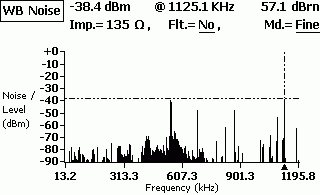
Fig.4. Noise on the line, mainly from the Mayak radio station (549KHz), etc.
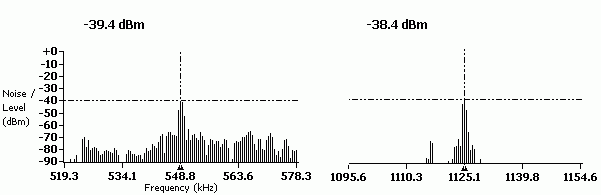
Fig.5. Noise in the line, (Fig. 4 for more details)
Straight wire:
(copper pair without telephony, they like to call it a dedicated line. :)
Loop resistance 1067 Ohm
The operating capacity of the line is 0.18 µF.
Average noise level in the range 4kHz-2000kHz: RMS Noise -55.71dBm
DSLAM and modem from SIEMENS.
Real connection speed:
64Kbps Downstream
32kbps Upstream
(sometimes loss of synchronization)
Factory cross, noodles, twists... a very long distance to the automatic telephone exchange.
Stable operation of ADSL equipment on such a line is impossible.

External factors affecting the operation of ADSL equipment
All sorts of AVU lines, HF seals, VDU signaling, and other DSL lines running in the same cable, in adjacent pairs, greatly interfere with the work. Especially if there are all sorts of cable defects, "steaminess/brokenness" , cable getting wet, bends. All these devices create strong noise in the frequency range from 0 Hz to 100-200 KHz. (mostly) This causes a decrease in the outgoing signal ADSL (Upstream) up to its complete absence and, as a consequence, loss ADSL modem synchronization
When DSL and RF seals operate together in the same cable on different pairs, crosstalk may occur that interferes with analog telephony operation. (noise in the range of 1KHz and above)
Factory and industrial areas are greatly affected by all kinds of power equipment. Immediate proximity to the railway.

Fig.7. Interference from AVU lines, Peterstar HF seals, VDU alarms
As you can see in the graph, almost all the main noise is in the Upstream range. (beginning of the graph) The noise from the AVU lines and HF seals is constant, i.e. does not depend on the time of day. The alarm is usually activated from 19:00 to 09:00 and on weekends around the clock. Accordingly at this time ADSL works intermittently or doesn't work at all.

Fig.8. Operation of power electrical equipment
Very bad cable frequency response. High noise level, blocking almost the entire signal. Station part. DSLAM
Damage multi-pair connecting cable from DSLAM to cross-plinths:
Cable damage, plinths, poor quality "cable termination". On old cross-connects: cold soldering or non-soldered wrapping. The result is contact bounce. The result is an unsystematic loss of synchronization by the modem.
“Broken pairs” - can only be monitored with a tone generator + test tube with a high-impedance input. Incorrect cable cutting/installation. Poor/incorrect wiring of connectors. (The most difficult glitches to track. They are usually resolved at the installation stage)
Violation of installation technology crossover cable.
For example:
when another pair of wires is passed through a cross-over eye, which already has many other cross-overs. And they do this with such force that the dragged pair rips off/burns the insulation on adjacent cross-connections. As a result: short circuit of conductors of different pairs to each other or to the ground.
Incorrect connection of the splitter/modem card in the DSLAM. Incorrect connection of the splitter port to the line/station. Connection subscriber line to another DSLAM port. Sometimes they simply forget to make cross-connections. :) Equipment overheating.
Buggy software/firmware, failure of DSLAM to work with some types of subscriber equipment under certain conditions line parameters.
conclusions
Line resistance directly depends on the distance. Therefore, knowing the resistance, you can quite accurately calculate the distance between the subscriber and the telephone exchange. Knowing reference data ADSL modem, you can estimate at what speed the modem will connect. Unfortunately that's all. to find out secondary line parameters requires complex, expensive equipment. There is also an opportunity to see the average signal attenuation on Upstream and Downstream streams in some ADSL modems: ZyXEL 650, Cisco 800 series, in USB ADSL modems and others.
For example:
at cable cross-section 0.5mm.sq. (0.085 Ohm/m) and loop resistance 1000 Ohm line length L = (1000/0.085)/2 = 5882 m. It should also be taken into account that in some areas cable section maybe 0.4mm.sq. (0.133 Ohm/m) Thus. for modem ZyXEL 645R theoretical speed - 64 kbit/s
Another example:
Distance 5.5km
Core diameter trunk cable from ATS: 0.7mm
[to the nearest ten-pair branch from trunk cable going to the subscriber's building] Ie. Most of the cable from the telephone exchange to the subscriber has a copper core diameter of 0.7 mm
Loop resistance: 570 Ohm!!!
Loop capacitance: 0.3 µF
Maximum possible speed: 5M/640Kbit
Real operating speed: 640Kbit/360Kbit (if you set it higher, the synchronization will fail)
Equipment: Cisco 800 series. There are two VoIP lines and Internet access.
At loop resistance 800 - 1000 Ohms the probability of failures/instabilities is very high. (in any case, 100% reliability cannot be guaranteed) It depends on your luck with the main cable. There are cases when ZyXEL 645R works with minor interruptions on the line with a resistance of 1200 - 1400 Ohms.
You can easily ruin a link even with a resistance much less than 800 Ohms. As a rule, this is everyone’s favorite “clove noodles” on the subscriber’s side. The maximum operating frequency is 180 kHz and, if desired, you can stir up 10BaseT through bleach (two pairs) ... but at what distance?
Old Soviet telephone sockets. A kind of plug with a 1uF x 160V capacitor inside. The new ones, by the way, also do not shine with quality. The RJ11 plug made in China simply falls out of the sockets “Zrobleno in Belarus”. I haven’t seen RJ11 plugs made in Belarus, so such sockets are immediately thrown into the trash.
In apartments and offices with high humidity (old stock), the resistance of oxidized contacts can reach several hundred Ohms.
Sometimes narrow-minded “telephone operators” can make a telephone connection to an office/apartment through a forgotten radio input. The distribution box left over from the radio point. (a resistance of 300 Ohms is soldered onto each wire)
You can also look for diode blockers on the landing in the panel (if the line was paired a long time ago). We get a funny effect: the ADSL modem only works when the phone is off-hook. Or a forgotten HF filter from a private security alarm system.
If the line passes through the crossroads of an old plant/enterprise, then you receive additional bonuses in the form of:
- Four thermals per line. each has a resistance of 25-50 Ohms + inductance.
- Parallel line branches to other workshops, intermediate cross-connections, couplings, etc.
- System "Granite", against eavesdropping. Through it, the operation of Dial-UP equipment is difficult, and you can completely forget about ADSL.
Particular clinical cases:
Insulation damage trunk cable :(
Soaked couplings, “broken” couplings, etc.
A split pair is when the wires for a line are taken from different cable pairs.
Well, the simplest thing:
Incorrect connection of the splitter or microfilters.
In summer... Modem overheating.
Or after another thunderstorm - a burned out modem. :)
At loop resistance more than 1000 Ohms, the operation of an ADSL modem is almost impossible.
DC line parameters for connecting ADSL equipment
One of the most popular and accessible ways to connect to the World Wide Web today is an ADSL connection. The abbreviation ADSL stands for “Asymmetric Digital Subscriber Line” - an asymmetric digital subscriber line. Despite its simplicity and almost one hundred percent availability, a mobile connection is significantly inferior in its capabilities to an ADSL connection: the data transfer speed is lower, the range of services is smaller, and the cost of connection is much higher. Connection using ETTH technology (“Ethernet to every home”), GPON and FTTH (using fiber optic cable) today are still available only to residents of the multi-apartment sector in large settlements, since they are economically justified for mass connections. Therefore, today an ADSL connection is relevant for most users, especially in small towns.
ADSL connection problems
Despite its mass availability and fairly decent technical characteristics:
- Practical access speed: up to 24 Mbit/s;
- Length of subscriber line for satisfactory operation: up to 7.5 km;
- Possibility of receiving the service triple play- simultaneous transmission of voice, video and data.
This technology uses a telephone subscriber line with all the ensuing problems.
Let's consider a typical subscriber connection scheme using ADSL technology:
The practice of using this technology shows that the most common problems that lead to the user having slow speed on adsl connection, or no Internet access at all, are:
- Telephone line failure;
- Malfunction of the access equipment port (DSLAM) on the provider side;
- Incorrect connection on the user side.
Telephone line problem
This is the most common type of damage that occurs in the Subscriber-Provider chain. Unfortunately, the telephone line is far from perfect. While it “gets” from the Internet provider to the user, it can pass through quite a lot of different sections: backbone, cable, distribution cables, cables between cabinets, and even the so-called overhead wires - wires going from the cabinet to the subscriber by air. Each of these sections, in addition to attenuation of the useful signal, can also introduce various interferences, leading to both a general decrease in speed and the fact that the subscriber experiences frequent disconnections during an adsl connection.
Of course, in order to measure the physical parameters of a telephone line to obtain its quality characteristics, you must have special instruments and the ability to use them. But an ordinary user can also easily assess its condition in order to understand why certain access problems arise. To do this, you need to connect to the ADSL modem and look at the ADSL connection statistics.

It’s not just problems with the communication line or the provider’s equipment that lead to problems with the Internet. When asking the question “How to increase the speed of an adsl connection?”, the user sometimes forgets that malfunctioning equipment or an incorrect connection on its side can also cause failures and low speed. Therefore, before calling technical support, you need to check whether the telephone line, modem and telephone are connected correctly.
First of all, you should start with splitter– a special device that is designed to prevent high-frequency noise from the modem from interfering with telephone conversations. In essence, it is a special filter for separating the operating frequency bands of the modem and the telephone.

Let's consider the correct connection diagram for user devices:

You should remember that you cannot connect telephones or any other telephone devices to the splitter! All phones must be strictly connected to the PHONE jack! Otherwise, the connection will be unstable, and, as a rule, with low speed. In this case, disconnections during adsl connections will be almost constant.
Connecting an adsl modem without a splitter will lead to noise during a telephone conversation and, as in the first case, to poor connection quality. However, if you do not use a telephone, the modem can be connected to the telephone line without this device.
Excessively long telephone extension cords should be avoided. If you really can’t do without it, you need to choose ones that use not four, but two conductors. This will reduce interference and improve connection quality.
Unfortunately, the adsl modem is also not immune to damage. Moreover, there are obvious damages, that is, when it simply does not work or does not work correctly, and there are hidden ones associated with damage to its linear part. Especially often, such malfunctions often occur after a thunderstorm. At the same time, the modem itself is working and can even establish a connection with the provider’s equipment, but it is unstable, or the connection occurs at low speed. The first impression that arises is that the telephone line is faulty, since the “symptoms” are very similar. In this case, you should take readings of the main characteristics of the connection from its menu in the “Statistics” section, and check it at the provider’s stand, asking to take the same data. If the readings are similar, most likely the linear part of the modem is “burnt” and requires repair.
- If the speed of Internet access periodically decreases, start checking by examining the stability of the established connection - the “link”. (The English version of the word is Link). Follow the indicator with the same name. On some models it is called ADSL. During operation, if the adsl connection is stable and established, it should just light up. If it flashes periodically, the connection with the provider is unstable and the communication line needs to be checked.
- Monitor the upstream speed on the line. Practice shows that the lower it is, the lower the quality of the connection. Ideally, it should be equal to or close to 1 Mbit/s (only if it is not specifically limited by the tariff).
- If the connection is constantly interrupted, you can try turning off the splitter and the phone by temporarily connecting the modem directly to the line. This eliminates the possible influence of other devices on the connection. If in this case everything works stably, then you can turn on the devices one by one to find out which of them has an effect.
- Always check the quality of contact in the connectors. A modern RJ11 telephone connector is not a very high-quality product; its contacts often oxidize. Remove and reinsert it two or three times.
class="eliadunit">
Connecting an ADSL modem and setting up an ADSL connection
To establish a connection to the Internet using ADSL technology, you must perform the following steps:
- Connect the ADSL modem to the telephone line;
Set up your computer.
Connecting ADSL equipment
Equipment required to connect to the Internet using ADSL technology:
computer;
ADSL modem (hereinafter simply “modem”);
splitter (microfilter);
a set of cables for connecting a computer to a modem and a modem to a telephone network.
Depending on the design of the modem (USB or Ethernet), before connecting, the network adapter (network card) or the driver for the USB modem (USB port) must be installed and working on the computer.
Equipment connection procedure
Connect the splitter to the telephone socket through the LINE connector using the telephone cable supplied with the modem;
Connect your telephone to the splitter via the PHONE connector;
Connect a modem to the splitter by connecting the MODEM connector on the splitter with the DSL connector on the modem using a telephone cable, using the telephone cable included in the delivery kit;
Connect your computer to the modem. The connection is made either by connecting the modem connector (ETH or LAN) and the Ethernet interface of the computer (computer network card), or by connecting the modem to the USB port of the computer using the USB cable included in the delivery kit;
If necessary, connect additional telephone sets in parallel through microfilters that protect phones from high-frequency modem signals.
Connecting an ADSL modem to a telephone line
A typical ADSL modem connection diagram is shown in the figure:
The ADSL splitter separates the frequencies of the voice signal (0.3 - 3.4 KHz) from the frequencies used by the ADSL modem (26 KHz - 1.4 MHz). Thus, the mutual influence of the modem and the telephone is eliminated.
Externally, the ADSL splitter is a small box with 3 RJ-11 type connectors (telephone “Euro sockets”), which are designated “Line”, “Phone” and “Modem”. The telephone line from the city PBX is connected to the “Line” connector of the splitter. The telephone device is connected to the “Phone” connector of the splitter. And finally, the “ADSL” connector of the ADSL modem is connected to the “Modem” connector of the splitter.
Note: Depending on the modem model, the “ADSL” connector may be designated differently, for example “DSL” or “xDSL”. Next, you need to connect the ADSL modem to the computer with an Ethernet cable. To do this, an Ethernet cable is connected at one end to the “Ethernet” connector of the ADSL modem, and at the other end to the computer’s network card.
Connection diagram when using more than one telephone set 
Those. The first device connected to the telephone line from the PBX should be an ADSL splitter, to which all other devices are connected. Otherwise, each telephone must be connected through a separate microsplitter:

Connecting a computer to a modem
If your modem allows connections via both Ethernet and USB interfaces, connect the corresponding ports on the computer and modem with the required cable.

If you have a modem with only a USB port, then connect the USB port on your computer with a USB cable to the USB port on the modem.

After
After successfully connecting the modem to the computer and turning on the power, a DSL connection is established between your modem and the Provider’s equipment. In this case, the DSL indicator on the modem should light up and stay lit.
Setting up your computer settings
To configure a PPPoE client in Windows XP, follow these steps:
For Windows
Click Start → Settings → Control Panel → Network Connections →<Мастер новых подключений>(Make new connection) → the Wizard will start, then follow the Wizard menu, click Next → Connect to Internet → Set up my connection manually → Through a high-speed connection requesting username and password (Connect using a broadband connection that requires a user name and password) → In line<Имя поставщика услуг>(ISP Name) write PeterStar → In the field<Имя пользователя>(Login) write your login in the field<Пароль>(Password) write the password from the sheet<Параметры для пользования Услугой>(received by you at the stage of paying for service connection) → Finish → Connect.
Installing and configuring PPPoE varies somewhat for different operating systems of the Windows family.
Internet connection
To access the Internet, click on the icon.

After entering your login and password, press the OK (Call) button.

If authentication is successful, a connection is established.

Next, launch your Internet browser and type the address www.ya.ru, you are taken to the guest area of the site " www.ya.ru", where (using the login and password from the sheet<Параметры подключения>received at the stage of payment for connecting the service) you get access to the personal account management page.
On the personal account management page, following the activation instructions attached to the Multicards, activate the Multicards received at the stage of payment for connecting to the Service, and thereby replenish your personal account with the required amount of funds.
After replenishing your personal account, you must<разорвать>and establish a network connection again, to do this, right-click on the icon<сеть>(image of two screens) in the far right bottom corner of the Windows desktop and select<прервать>. After this, run the remote connection program again with your username and password and get full access to the Internet.
Requirements for the Subscriber's computer
CPU 200 MHz and higher
64MB RAM
network card with Ethernet 10Base-T interface (when connected via an Ethernet cable) or USB (when connected via a USB cable)
operating system Windows 95/98/2000/XP/NT 4.0 and higher. Note: under the Windows NT 4.0 operating system, only ADSL equipment with an Ethernet 10Base-T interface is used
Configuring the TCP/IP protocol parameters of the Ethernet network card to which the ADSL modem is connected. Setting features depend on the specific operating system (OS) installed on the computer and access technology.
Setting up Windows 95, Windows 98, Windows Millenium
First you need to open the network properties window:
Select the “Configuration” tab;
Select the “TCP/IP” element from the list (by clicking the left mouse button);
Finally, you need to enter the TCP/IP protocol parameters:
Select the “IP address” tab;
Select the “Gateway” tab;
If the “Installed gateways” window is not empty, then you need to delete all elements in this window by clicking the “Delete” button;
Select the “DNS Configuration” tab;
Set the “Enable DNS” switch (by left-clicking on this switch);
Enter the network name of the computer you saved earlier in the “Computer name” input field;
If the window located under the “Order of viewing DNS servers” input field is not empty, then you must delete all elements in this window by clicking the “Delete” button;
Enter the IP address “195.5.61.70” into the “Order for viewing DNS servers” input field (no need to enter separating dots);
Click on the “Add” button;
Click on the “OK” button;
Click on the “OK” button;
Reboot your computer.
Setting up Windows 2000, WindowsXP
First you need to open the TCP/IP protocol properties window:
Right-click on the “Network Neighborhood” icon on your desktop;
Select the “Properties” menu item;
In the window that appears, right-click on the network connection icon (if there are several network connections, then you need to click on the icon that corresponds to the network card connected to the ADSL modem);
Select the “Properties” menu item;
In the window that appears, select the item “Internet Protocol (TCP/IP)” from the list (by clicking the left mouse button);
Click on the “Properties” button.
Then you need to enter the TCP/IP protocol parameters:
Set the “Obtain an IP address automatically” switch (by left-clicking on this switch);
Set the switch “Use the following DNS server addresses:” (by left-clicking on this switch);
Enter the IP address “195.5.61.70” into the “Preferred DNS server” input field (no need to enter separating dots);
If necessary, clear the “Alternate DNS server” input field;
Click on the “OK” button;
Click on the “OK” button.
Modem settings
To configure the modem, simply specify the following parameters in menu 4 -Internet Acceess Setup:
ISP's Name= killer
Encapsulation= RFC 1483
Multiplexing= LLC-based
VPI #= 0
VCI #= 33
VPI #= 1
VCI #= 32
Operating procedure and troubleshooting.
1.Turn on the power of the ADSL modem
After turning on the power, you need to wait for the modem to boot, which takes about 30 seconds.
2. Make sure that the “Link ADSL” LED of the ADSL modem is lit continuously.
This LED is an indicator of a successful connection to the modem on the station side. While attempting to establish a connection, this LED flashes. The connection is established in approximately 20-30 seconds. Once the connection is established, this LED lights up continuously.
If the LinkADSL LED is off or blinking, then the ADSL modem was unable to communicate with the modem on the station side. This may happen for the following reasons:
The presence of interference in the line or its break;
Splitter malfunction;
Modem freezes;
Poor contact in the telephone wire connectors connected to the splitter and ADSL modem.
Pick up the seal telephone connected in parallel with the ADSL modem. A telephone buzzer (continuous tone) should be heard in the handset. If there is no buzzer, then connect the telephone directly to the line, bypassing the splitter. If the buzzer appears, then the splitter is faulty, otherwise there is a line break. If the buzzer is heard against a background of strong interference (noise, crackling), then in this case there is interference in the line.
If the line is broken or there is interference in the line, you must contact technical support.
If the buzzer is normal, then try connecting the ADSL modem directly to the line, bypassing the splitter. If after this the connection is established (the “ADSLLink” LED is continuously lit), then the splitter is faulty.
If the connection still does not appear, try the following:
Reboot the modem by cutting the power supply;
Check the integrity of the telephone wires connecting the splitter and the ADSL modem;
Press the plugs of the telephone wires connected to the splitter and ADSL modem into the connectors (it is possible that the plug is not fully inserted into the connector);
If the above measures do not help, you must contact technical support.
3. Make sure that the “Link LAN” LED of the ADSL modem is lit.
If this LED is not lit, then there is no connection between the ADSL modem and the computer via the Ethernet network. Try the following:
Check the integrity of the Ethernet cable connecting the computer and the ADSL modem;
Press the plug of the Ethernet cable connecting the computer and the ADSL modem into the connectors (it is possible that the plug is not fully inserted into the connector).
If Windows 2000 or Windows XP is installed on your computer, then for some reason the network interface may be disabled by software. In this case it is necessary:
Right-click on the “Network Neighborhood” icon on your desktop;
Select the “Properties” menu item;
Make sure that the network interface to which the ADSL modem is connected is turned on (below the name of the network connection there should be a line “Enabled”).
If the network interface is disabled (there is a line “Disabled”), then you must:
Right-click on the network connection;
Select the “Enable” menu item.
If none of the above measures help, then you need to contact technical support.
4. Go online.
If one or another HTML page cannot be opened, this does not mean there is a malfunction. It is possible that the server on which the requested page is located is turned off or unavailable. Try opening pages located on other servers. If this fails, then try opening the page at www.ya.ru. If this page does not open, then you need to contact technical support.



